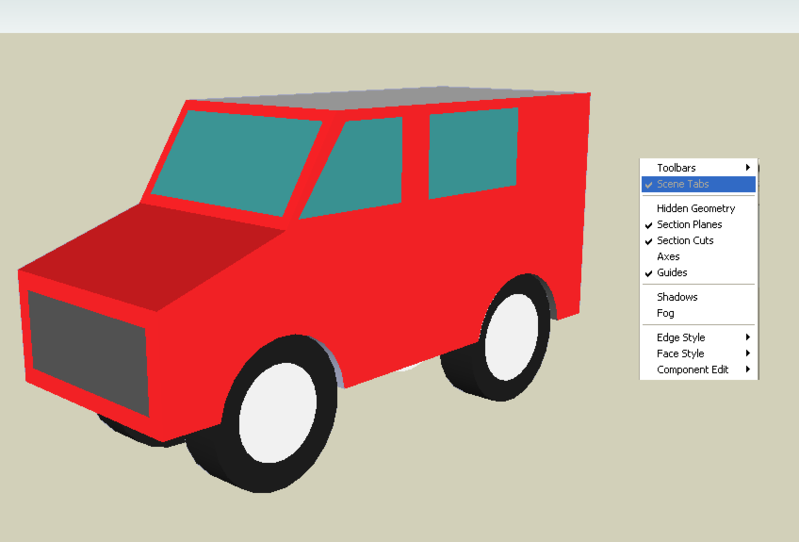Ive decided to write a SUP faq. Itll take awile,ill just edit this post everytime I update it. Idd prefer to do this in my own words,but if you have any extra info PLEASE mention it so i can help everyone.
Pics will be included soon.
Chapter I
Getting Started
1. Camera/views
First things first,know how to use the camera. every time you open SU,a 2d figure appears. Use him to pratice with. try using,
Rotate(globe) tool,Press the scroll wheel.
The Pan tool,like moveing on a 2d surface
The Zoom tool,zooms in and out
Eye Tool,look around without otherwise moving
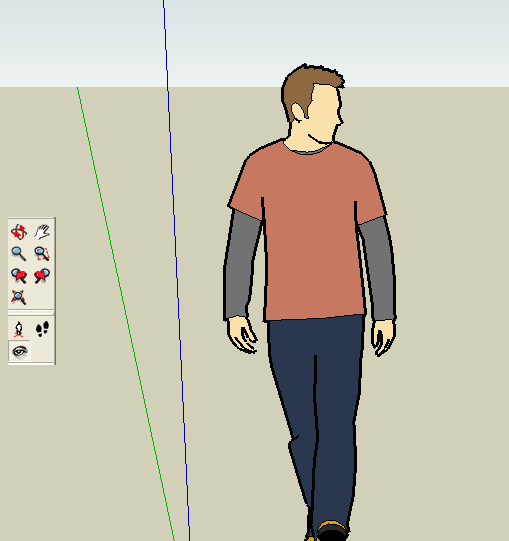
The Camera is sometimes one of the most diificult things to use. you will need lots of practice to do this.
2. Drawing in 2D
now you can start drawing. Everthing you make in SU stars out in a 2D shape. I wouldent focous on making one particular thing yet,just practice drawing boxes,connecting edges,etc. try fuddling with these,
Line,the most basic tool,draws a straight line
Box,draws 4 sided box of any dimension
Circle,draws a circe expanding out from where you first clicked
Arc,draw anything from a gentle curve,to an exploding circle.
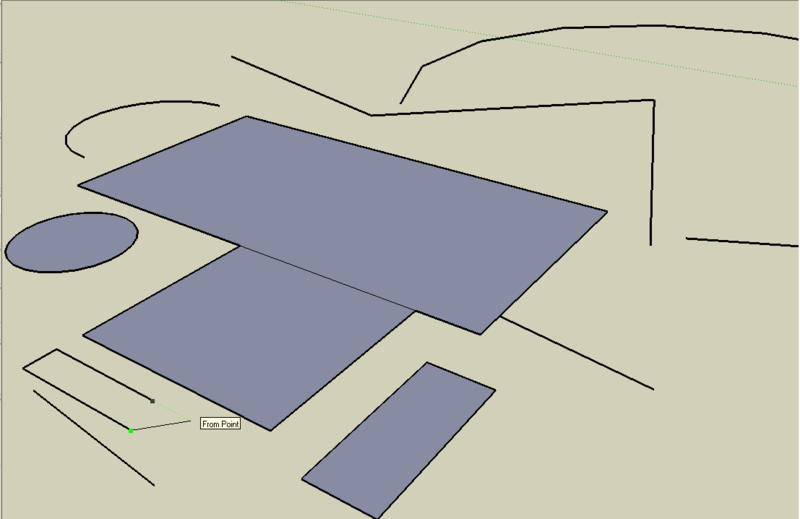
theres also the free hand tool and hexagon tool to try out to,but these are a tad more advanced. now,lets go 3D!
3. Making a 3d Shape
well,draw a simple box. these will be easiest to 3D-ify. there are two ways to draw a 3d box,The Push Pull tool or a freehand. for making something with even sides(IE,a box) use the Push-Pull tool. hover over the face,click and drag,the shape will come out to any hight you requested. its a little hard to explain,but is extremely easy.
Freehanding is best used for a shape that shrinks as it grows,like a pyrimid. draw another box,and draw a diagonal line from one corner to another. on the line you just drew,hover the mouse over about the middle. the word "Center" will pop up. this is the exact center of the line.click,and drag the line upwards,along the blue axis. the line will turn blue and the word "blue Axis" will pop up. click again,still on the B axis,to draw a vertical line. use your camera skills to make sure the line is vertical.then,from the top of the line,draw more line to eact corner of the 2D box. do this forevery corner of the box and, walla! you have a costum made pyrimid!
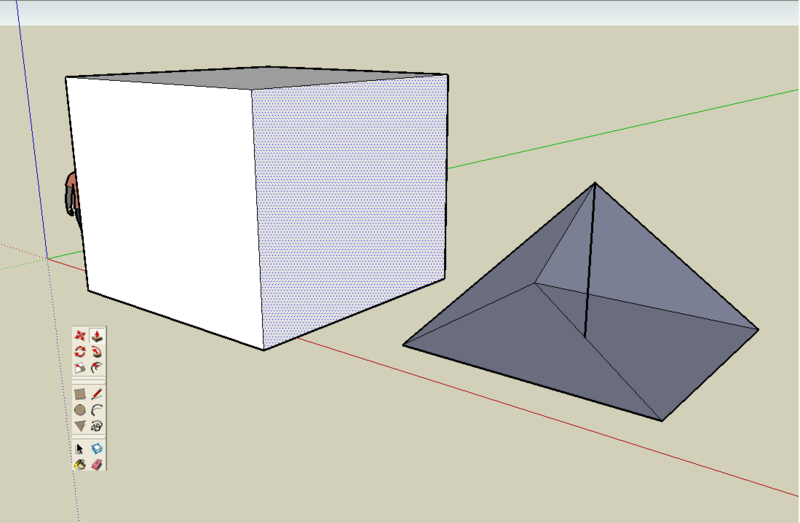 4. The Principal tools
4. The Principal tools
The Principal Tools are very basic tools. youll find yourself using them alot. here is an overview of these tools
Select,allows you to select multiple faces or edges with a quick drag,or single peices with a single click. this wil be a use ful tool as you learn more advanced techniques.
Eraser,works like the select tool,sweep to erase all it touches or a quick click toerase single objects.
Theres also an Undo button! hit Ctrl-Z to use. best tool in SU.
Theres two more tools,one which yo will probably use and another which you will need on just about everthing,that is the
5. Painting
Paint bucket! now your models can come alive with colors and textures. there are many options inside of the paint window that im not ready topost yet,so Part 5 isnt done yet.
6. Making Stuff
so,ive now taght you the basics. Now,start a new model,and think of something you want to make. How about a simple little car? itll be great to practice on,and thats the best way to learn SU.
Soo first,use the circle tool to draw a circle,then,use the select tool to highlight it. now,can you find the move tool? use this and hold ctrl and click,you shouldve copyied thw wheel. move it along the axis and click again to release it there.
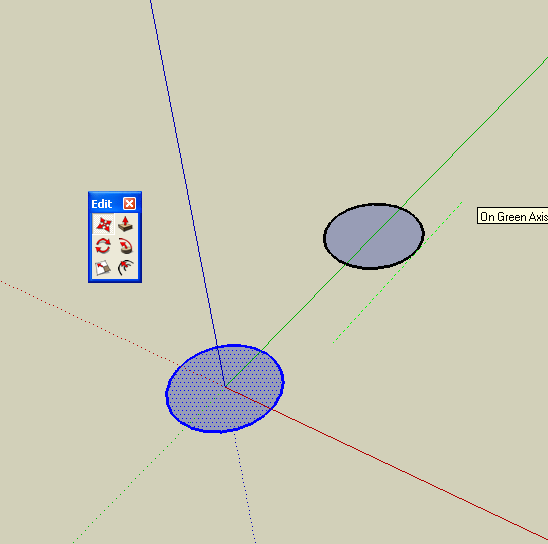
Now,finish outlinging the car.
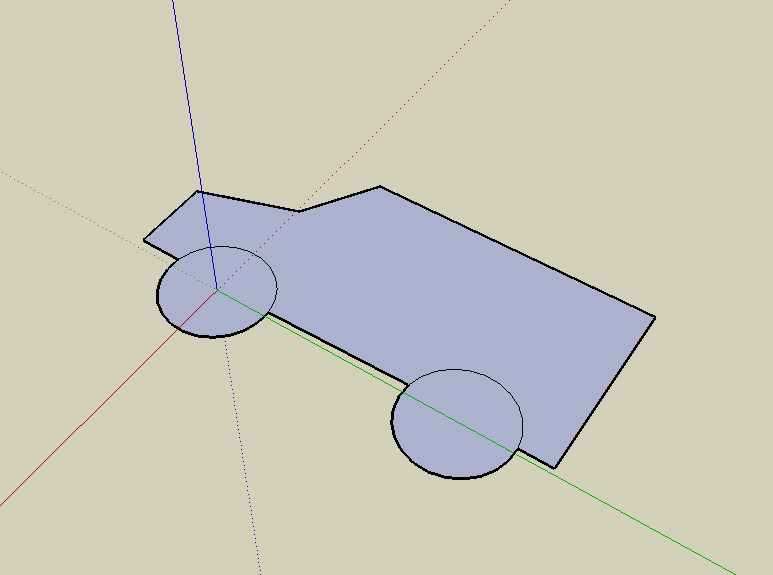
Push pull it untill its 3d
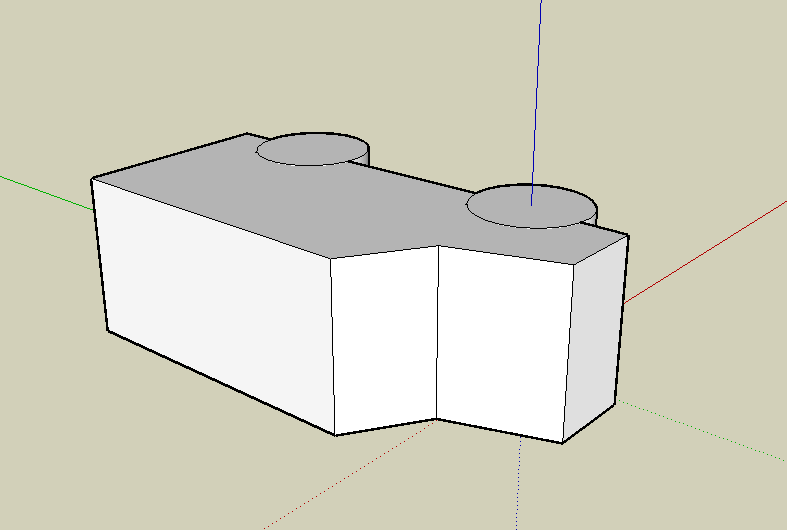
Draw any details you want,like windows

but wait! dont draw on bothe sides yet. remember the copy tool? use it here again,copy your model,and then right click. one of the options in the pop up tab is 'Flip along". flip along the axis you think you need,you can always hit
Ctrl-Z to undo!

connect the car back together,and erase that line were th winshielpd should be. you should now have one big face. find th offset tool to redilate the faces your hovering over. resize that face till it looks like a winshield. pretty cool huh?
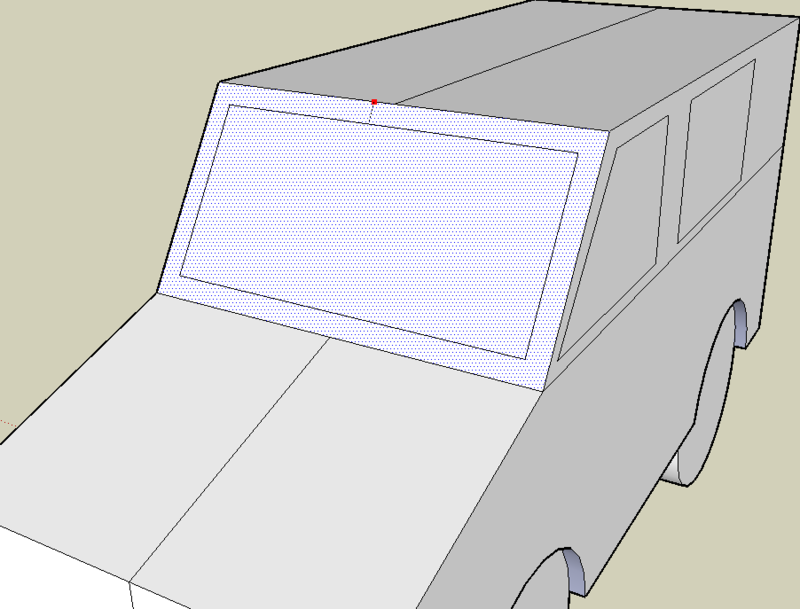
Now,one of the best parts,use the paint bucket tool to color your car!
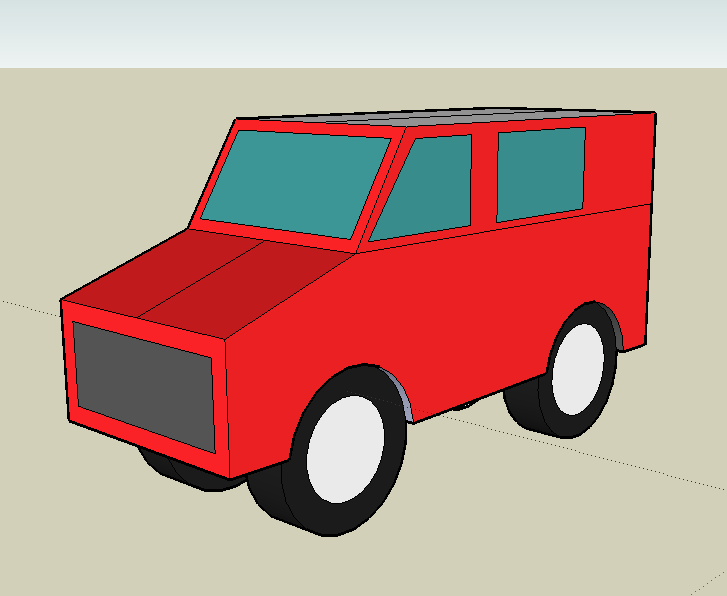
Under the view toolbar at the top are several things which you can use for presenting your model. play around with the,especialy the 'Edges' one. now,log in and show us waht you made in this thread!